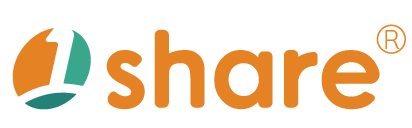Video Management User Manual
Feature Description
The video management feature is a specialized interface designed for administrators of the 1share dual-platform for e-commerce and online courses. This comprehensive and intuitive interface allows administrators to easily upload new videos, edit video information, set viewing permissions, track viewing records, and download video-related files.
With a clear and user-friendly interface, administrators can promptly monitor video statuses, including transcoding progress, publishing conditions, view counts, user viewing data, and completion rates, significantly enhancing video management efficiency and optimizing platform operations.
Additionally, the feature offers advanced management capabilities, such as course category management, department management, and in-app purchase settings, helping administrators systematically manage video content for optimal operational results.
Operational Steps
I. Uploading Videos
- Navigate to "Admin Panel > Video Management".
- Click "Add New Video".
- Enter the video title and relevant description.
- Select files directly or drag videos into the designated upload area.
- Set the video's publication date and viewing permissions (e.g., public or restricted to specific members).
- After verifying the information, click "Save" to complete the upload.
II. Video Management
- Navigate to "Admin Panel > Video Management".
- Filter videos by title, publication date, or video status.
- Click the "Edit" icon next to the video to modify video information and permissions.
- After completing modifications, click "Save" to apply changes.
III. Video Viewing Records
- Navigate to "Admin Panel > Video Management".
- Click the video title to access detailed information.
- Review video views, viewer information, and completion rate data.
Usage Scenarios
- Educational administrators regularly update and track instructional videos to ensure students consistently receive updated learning resources.
- Corporate training managers use video analytics to assess training effectiveness and adjust course content accordingly.
- E-commerce platform merchants use product explanation videos to showcase product features and analyze customer preferences and feedback to refine marketing strategies.
- Platform administrators effectively distribute announcement videos to designated groups through permission settings, enhancing information dissemination.
- Marketing teams track promotional video performance, adapting strategies accordingly to improve conversion rates.
- Customer service teams provide immediate response videos, reducing the frequency of customer inquiries and enhancing service efficiency.
- Content managers on learning platforms regularly examine viewing data to quickly adjust video content and upload strategies, ensuring better learning outcomes.
Frequently Asked Questions
Q1: What should I do if videos don't play after uploading?
A1: Ensure the video format is supported, such as MP4, MOV, AVI, etc. Also, verify whether the transcoding process is complete, as videos can only be played after transcoding.
Q2: How can I restrict video access to specific members?
A2: When uploading videos, set viewing permissions for specific member groups, paid members, or individual member accounts.
Q3: What should I do if there's an error in the uploaded video content?
A3: Access the video management interface, click "Edit" to correct the information, or delete and re-upload the video.
Q4: Does the platform have storage capacity limits for videos?
A4: Yes, the platform has an overall storage limit. Regularly monitor your usage, and if additional storage is needed, contact customer service to purchase more capacity.
Q5: How frequently are video viewing statistics updated?
A5: Video viewing statistics are updated in real-time, allowing administrators to access the latest data anytime.
Advanced Management Features
Course Category Management
To create a new category, input the category name, snapshot, Meta title, and site description. Click "Save" upon completion.
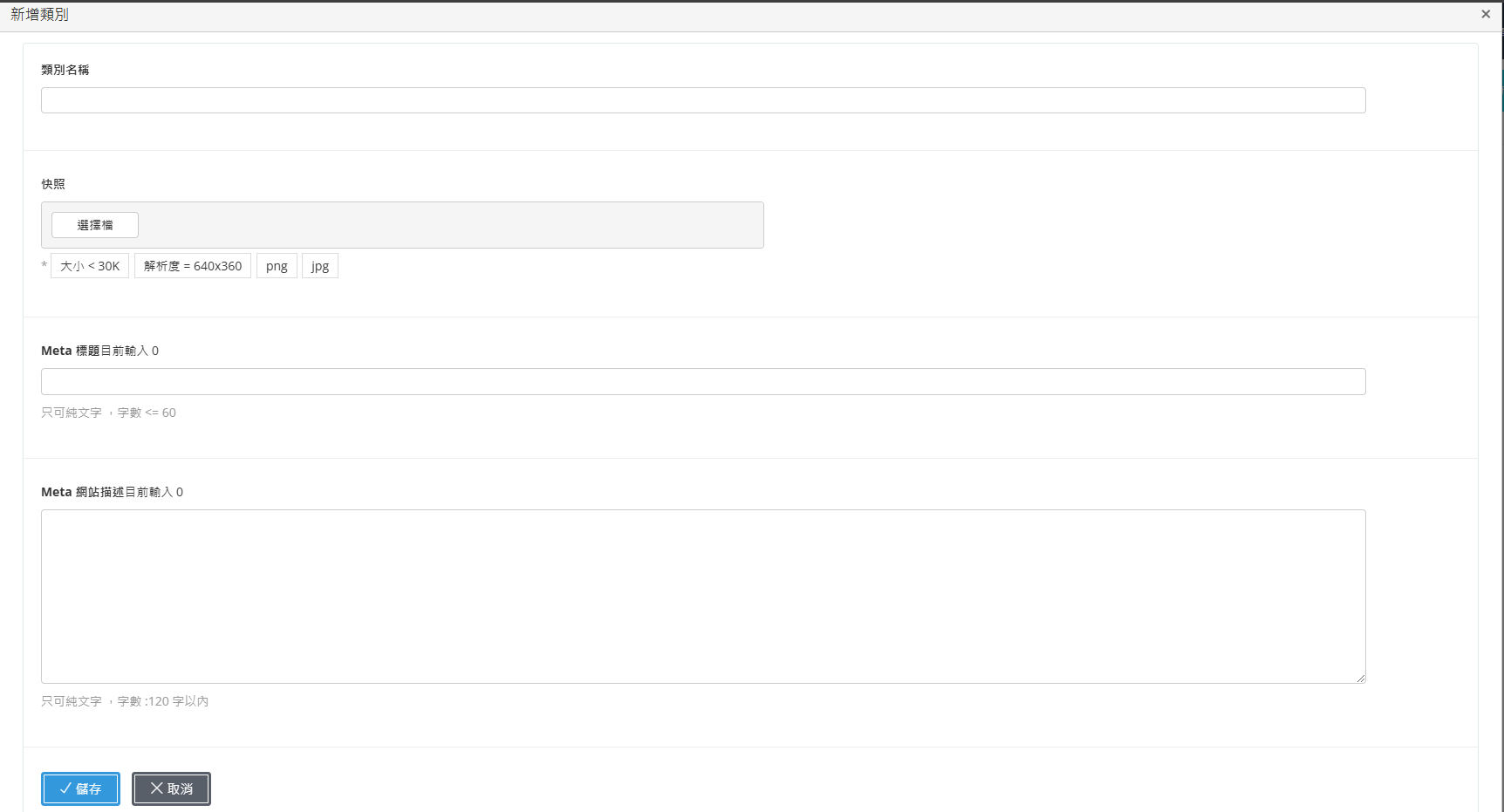
When sorting categories, drag and drop by pressing and holding the left-side icon. Click "Save" after sorting.
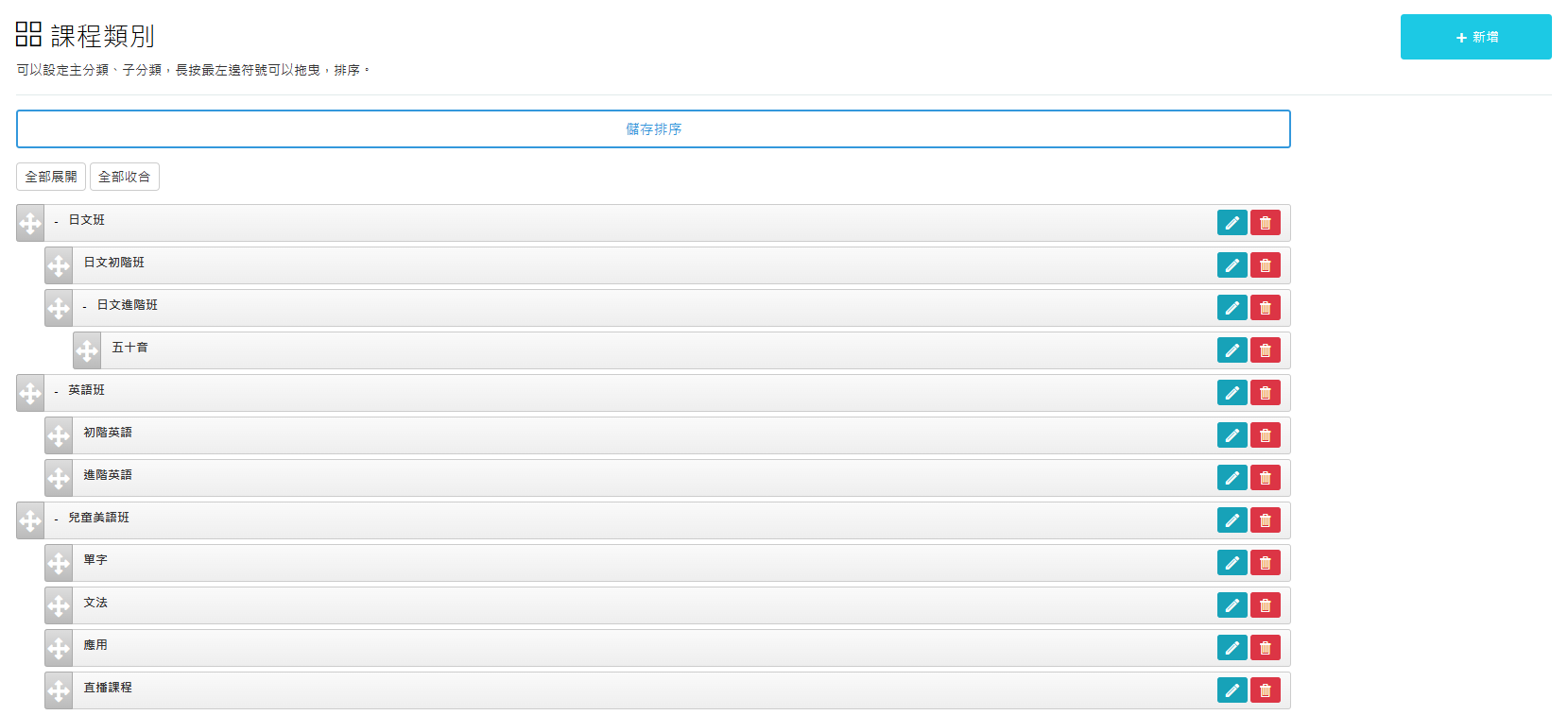
Department Management
When creating a department, enter the department name, code, snapshot, original price and discounted price, viewing period, publish and unpublish dates, Meta information, and a brief department introduction.
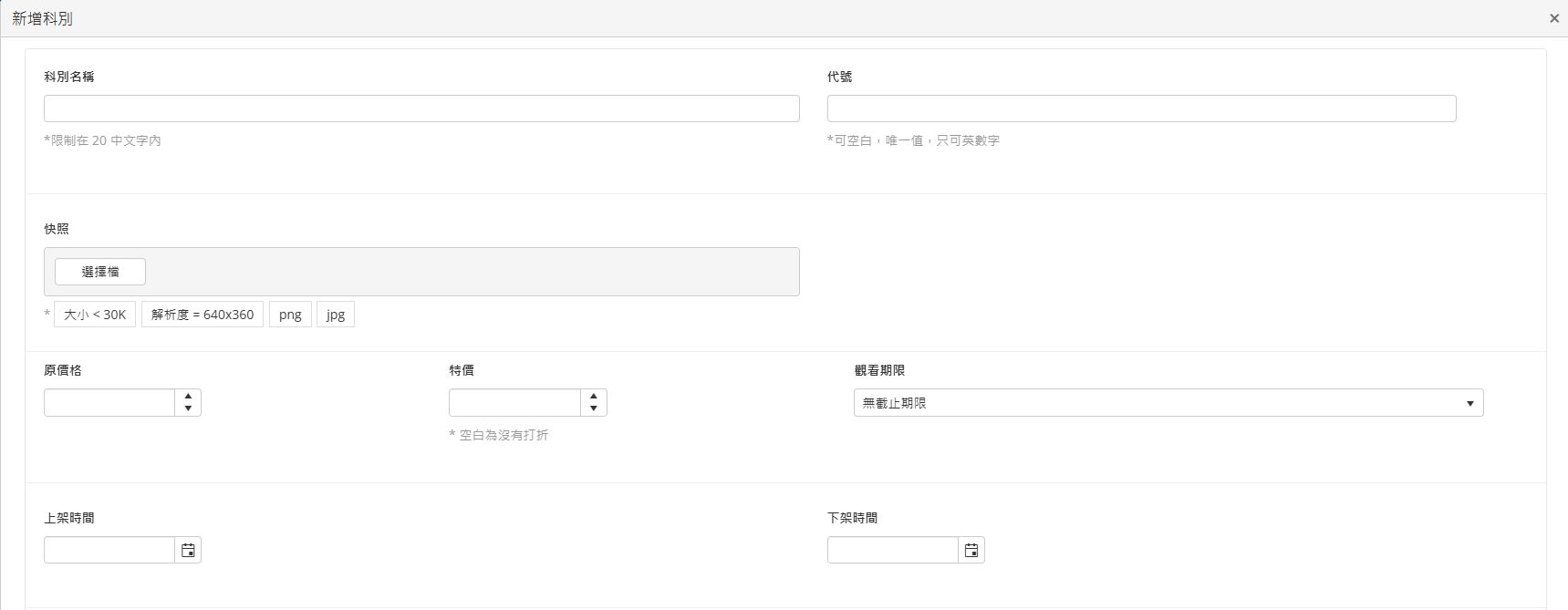
The department list page includes modification options, category sorting, instructor management, video sorting, and learning record export.

iOS App In-App Purchase Settings
Manage the availability of departmental in-app purchases within the iOS app.
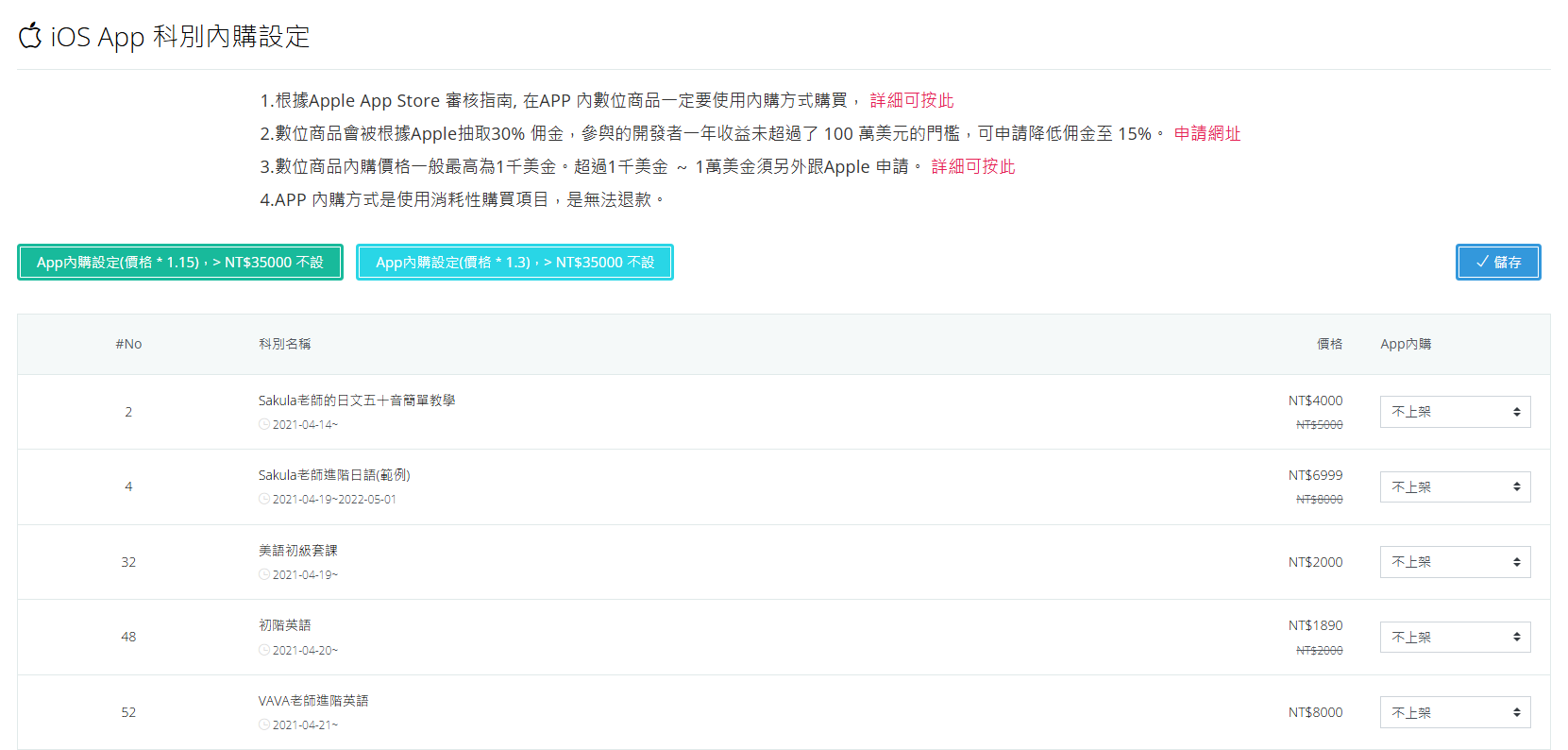
Video List Management
The video list page provides management options for modifying, publishing, or hiding videos. Click directly on the video to perform the desired operations.
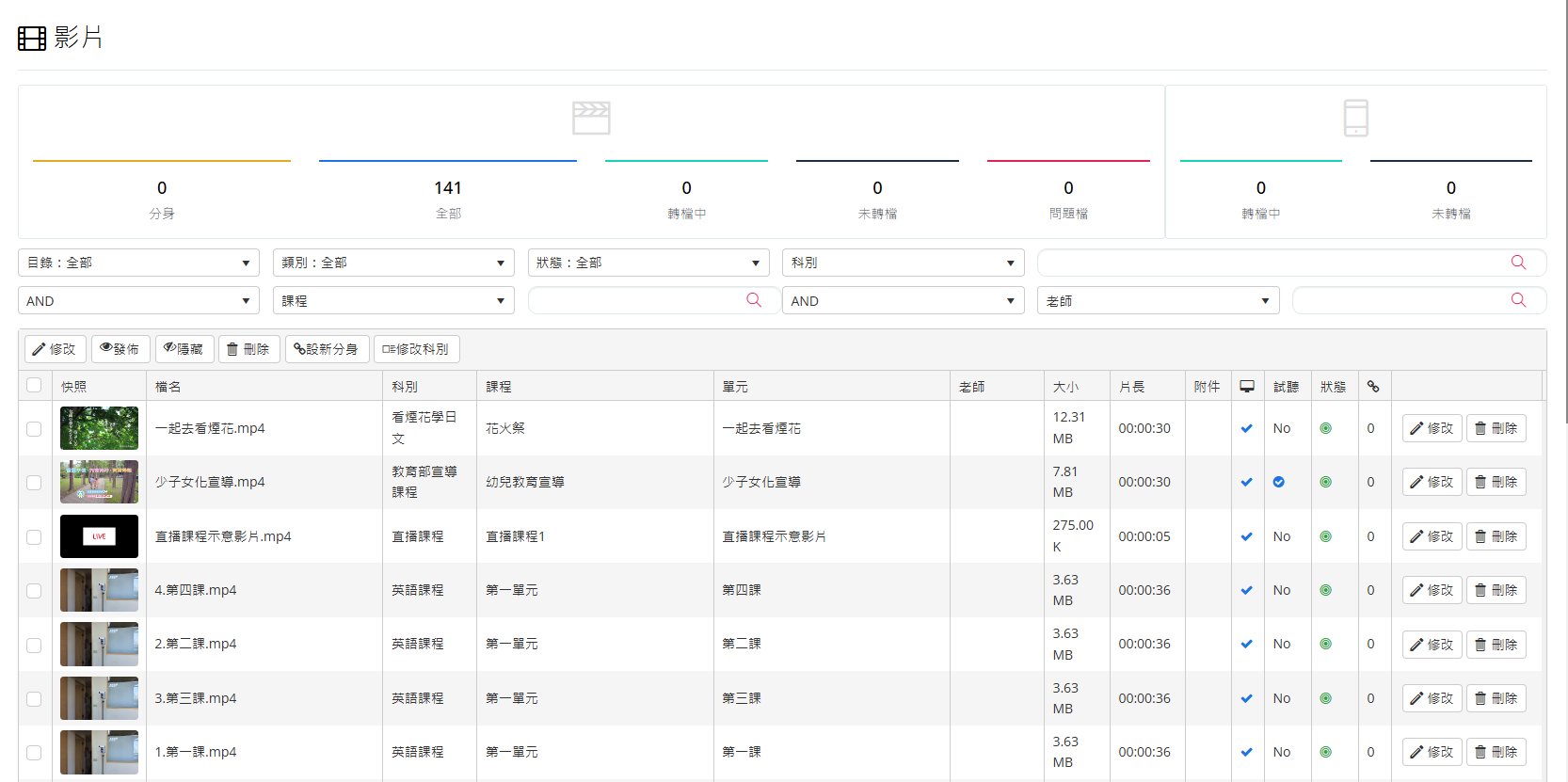
After modifying video information, click "Save" to complete the update.
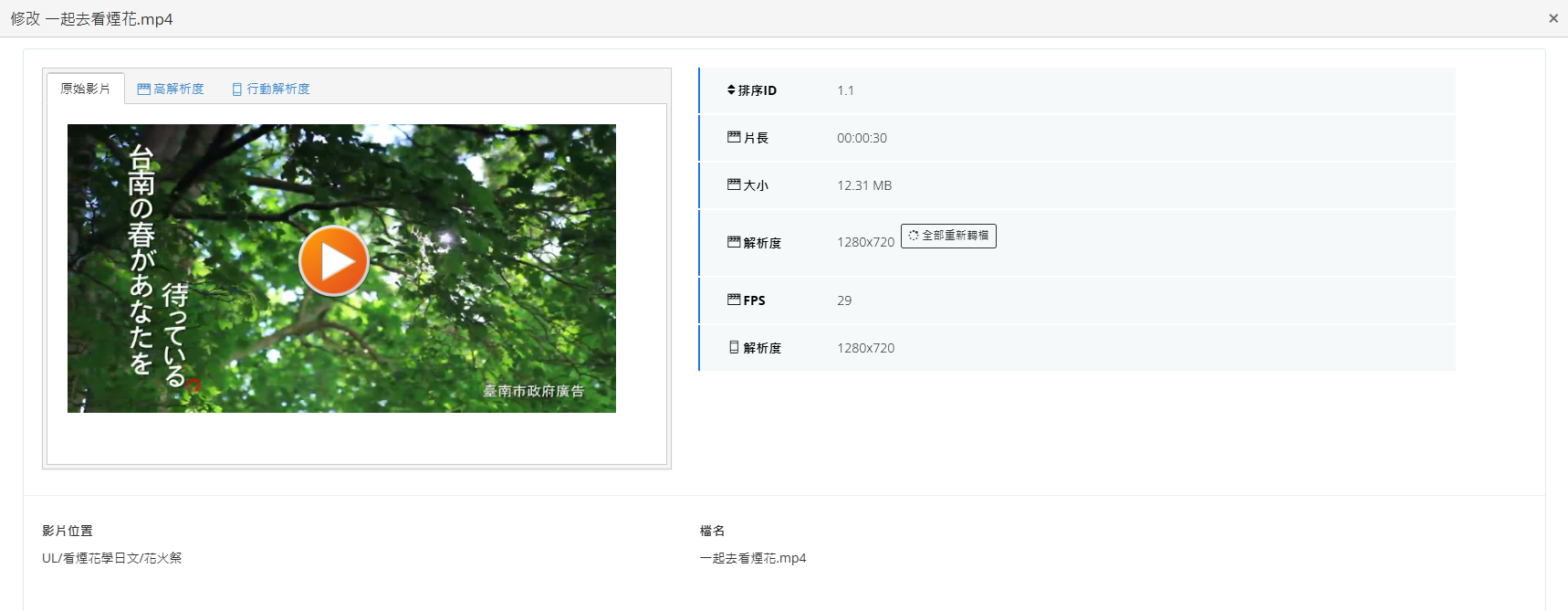
This manual strives for accuracy and completeness, but we do not assume any liability for errors, omissions, or updates. The content may be modified at any time without prior notice. We are not responsible for any damages arising from the use of this manual or downloading its contents, including but not limited to system failures, data loss, or infringement of rights. Users assume full responsibility and risk.